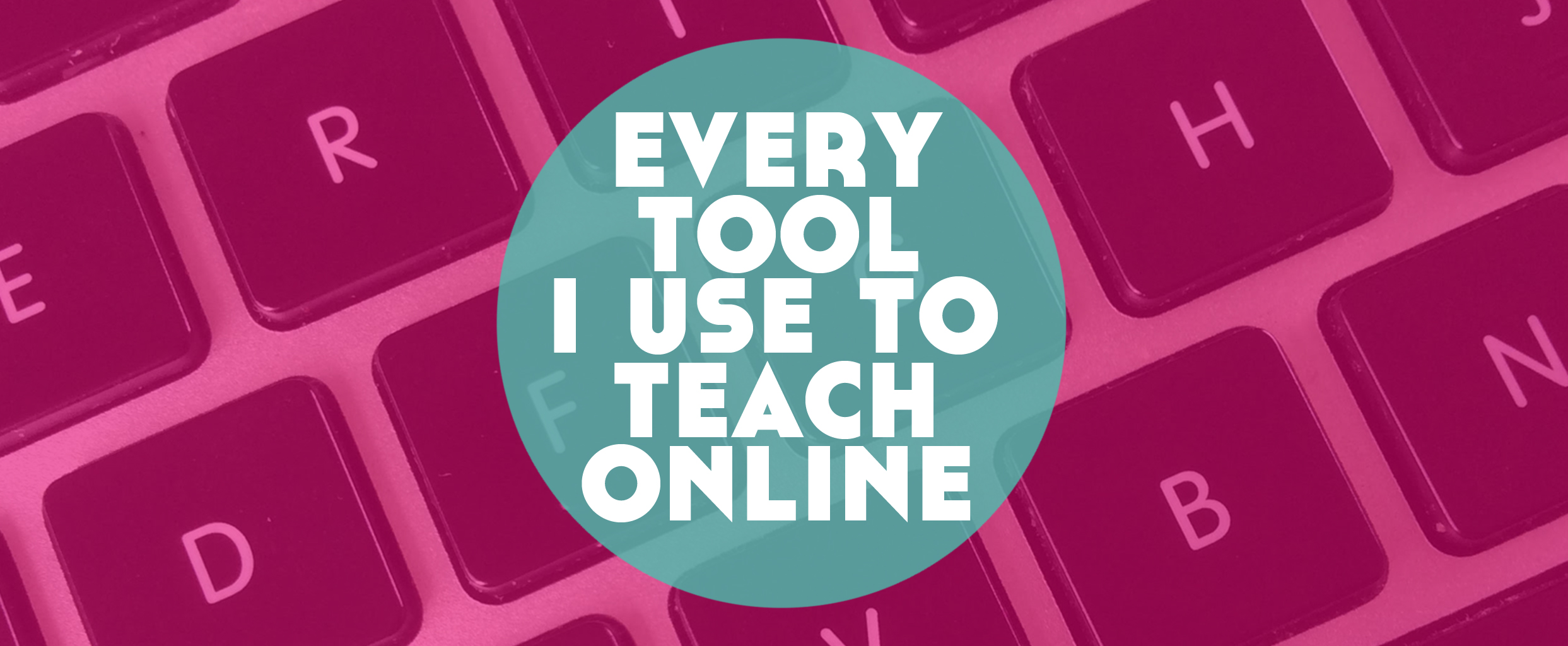Since 2012 when I started my business, things have changed massively. Not only have I made the transition from face-to-face to online teaching, but there are now loads of tools that I use daily to make my life so much easier and to help advance my business and keep it progressing and moving in the right direction.
In this post, I’m going to give you a thorough guide to all the tools I use to make my online language business happen.

THE TEACHING
Skype
Skype is incredible and you’re probably familiar with it if you want to teach online or not. It’s a eat way to keep in touch with friends and family when they’re on the other side of the world, to plan things with loved ones when the phone just won’t do, and also to teach. Yay! It probably comes as no surprise to learn that we’re going to be focusing on the last one.
I’ve already written about teaching on Skype on the blog before here and specifically about teaching children here.
ALTERNATIVES?
Of course, there are alternatives. I’m not here to say “use this otherwise your business will fail!”
I have not used these extensively and nowhere near as much as I’ve used Skype, but it is worth considering Zoom and Google Hangouts. Zoom is a great option and to be honest, the only reason I use Skype so much nowadays is because of the familiarity that students tend to have with it.
Within the next few months, I might even move all my current students to Zoom.
Google Drive
So, why Google Drive? When you begin teaching online, you’ll need to start building a bank of resources.
If these resources are all in one place, awesome! If they’re all in one place and can be copied easily to give students their own copies of the files even better.
If they can be shared with students and you can both edit and comment on documents at the same time during lessons? Amazing.
It’s also an easy place to keep track of the serious side of your business like finances and invoicing.
I wouldn’t do without it.
Related: How to Maximise Google Drive for Online Language Teaching
ALTERNATIVES?
You could go old school and use textbooks.
You could use a file storing software such as Dropbox to keep everything together and share files with students where necessary, but as far as I know, nothing comes close to Google Drive when it comes to flexibility.
Teachable
Bombshell time: teaching online means more than just one hour on Skype with one student.
Mind blown? This is an incredibly fast moving space and the possibilities for growth and profit through different means are what will help to make your teaching a full time business.
In October 2015, I launched my first online course. And I learnt a LOT.
It took me over a year to release the course because I wanted to get it right. I knew that there must be a better option than the complicated website plugins and mass course marketplaces.
So you can imagine I was flipping out in the best possible way when I discovered Teachable.
Starting from…free(!) you can host online courses on their beautifully designed site and focus on the teaching rather than the tech. Woop!
See my school here for an example of how it looks.
ALTERNATIVES?
As I said, you can opt for a plugin to add to your main website such as Zippy Courses or you can host your courses on a huge marketplace site such as Udemy.
However, the downside to something like Zippy Courses is that you’re in charge of creating the whole thing including most of the techy design stuff.
And the downside of Udemy is that you don’t get the chance to connect as easily with your students.
THE BLOGGING
WordPress
Let’s get one thing straight before we begin. If you’re wanting to teach online, you will need an online presence. The essence of that presence? Your website.
Now consider this, have you ever gone onto a company’s website only to find that it looks very outdated and belongs in the late nineties? Yup.
What about this: have you ever clicked off from a company website because you clicked their blog page, and the last entry was from 7 months ago? Yup. Me too.
If you want an online business, Websites mater. Blogs matter. Full stop.
Let’s get something else straight. There are two WordPresses. Argh! You’ve got WordPress.com and WordPress.org.
So what’s the difference? WordPress.com is where I began and things were super simple and with a bit of practise and a bit of help I had a website! Hoorah!
But soon it wasn’t enough. I needed extra things and capabilities that WordPress.com couldn’t offer me. So I had to upgrade to WordPress.org.
URGH! The migration (as its called) was long and painful and I really thought numerous times that I’d lost my whole website. It was scary!
Avoid all of that and go for WordPress.org from the get go. You’ll have to pay for hosting but it’s not as complicated as it might seem.
ALTERNATIVES?
Squarespace is gaining more and more popularity recently and is a good option if you’re slightly tech phobic.
An even better option if you don’t like the tech is Coach. This is a brand new service that offers you space to host your website (a simple introduction page), book student lessons, take payment and do pretty much everything you need to do if you’re teaching online. However, it is limiting if you’re looking to grow the blog side of your business into something bigger and have a more unique online presence.
Bluehost
Remember we left talking about WordPress with the word “hosting” lingering in the air?
Hosting. That’s where Bluehost comes in.
Bluehost will act as your “host” and this is where you’ll want to buy your domain name (as in lindsaydoeslanguages.com or imanonlineteacher.com) to keep things simple and in one place.
They always have incredibly good support on their live chats and I’ve never had any problems with them.
ALTERNATIVES?
Sooo many! Big popular ones that I’ve heard of but can’t vouch for include Go Daddy and Hostgator.
LeadPages
Ahh LeadPages! I ummed and ahhed for ages before finally buying LeadPages. It is expensive but it is well worth it.
Depending on where you are in your business, this could be exactly what you need to propel you and help you grow.
Since I joined LeadPages, my email list has almost tripled and my engagement and income have increased too. Triple yay!
But what is LeadPages? Well, it’s a great addition to any business with a website that’s looking to grow their audience. With LeadPages you can create easy pages to register and host webinars, share info about your business, promote products and services, and also build simple lead boxes that make it easier for people to opt in to your email list to receive updates and bonus content from you.
If you join the Pro Plan, you can even set up LeadLinks, which are one-click registration links – great for getting people on your email list to opt into other offerings such as webinars, and LeadDigits, which are numbers people can text to have you send more info about something or add them to your email list.
It’s so flipping good.
ALTERNATIVES?
There’s a few. ClickFunnels and Unbounce are two big ones, but both more expensive than the Standard LeadPages option and they charge you depending on number of visitors to your website, which LeadPages doesn’t.
Photoshop
Because shady fuzzy shots taken in the dark don’t cut it anymore online. (Did they ever?)
Your images on your blog need to look good and fresh and be your own style. Not only is Photoshop great for making photos look better, but it’s also my go-to tool for designing graphics for my blog to share across social media.
That said, I’m currently teaching myself how to use Adobe InDesign and Illustrator which are great options as they create smaller sized files, which is easier for uploading and downloading and are both vector based which means that they can be resized easier than PhotoShop files.
The good news is that Photoshop isn’t as expensive as you might think. You can get a monthly subscription to the Adobe Photography set (Lightroom and Photoshop) for less than £10 per month. If you want all the Adobe programs (which you probably don’t need to begin with) then that’s around £45 per month.
ALTERNATIVES?
Canva is a great, most of the time free, alternative that you can use to create good looking images if you feel like the creative gene skipped you. (FYI, it didn’t. We’re all creative in our own way.)
THE VIDEOING
YouTube
Video is powerful. You’re reading this now but this may be the first thing you’ve ever read written by me. In which case, you probably don’t know how I speak, how I move, how I sound.
Those things may sound meaningless, but they’re really important.
They humanise you and make you much more relatable than a blog post or an email.
Video is a great way to show this and put a voice and a face to the name.
YouTube may not be for you and that’s ok too! Whatever you use, I can’t stress this enough: use video to promote your online teaching business.
ALTERNATIVES?
Periscope, Snapchat, Facebook live video, Instagram…there are so many possibilities now to share your voice on video without the need for a fancy camera and editing software. Hoorah!
If the idea of video still scares you, consider Anchor, which is a relatively new option that’s just audio. Or you might even want to start a podcast!
Final Cut Pro X
Final Cut Pro X is my favourite tool for editing video. It’s so powerful and I’ve barely scratched the surface of what it can do.
If video plays an important part in your online teaching marketing plan and you don’t have the money to commit to hiring an editor or you want to learn how to do these things yourself (that’s me! Such a control freak when it comes to my business!) then Final Cut Pro X could be a worthy investment.
The app costs £229.99 but if you’re intrigued, you can get a 30 day free trial here.
ALTERNATIVES?
Adobe Premier is a huge alternative and if you’re considering investing in the Adobe Cloud package, you can get it alongside Photoshop, Illustrator, InDesign and others for about £45 per month.
Alternatively, if you have an Apple product, you can use iMovie, which is normally included on Apple devices, but if not you can buy it for Mac for £10.99 or for iPad for just £3.99. This is what I use to create films when I’m on the road. For example, the videos from the Polyglot Gathering were made on iMovie. So it does the job and it does it well.
THE MARKETING
ConvertKit
Much like choosing LeadPages and Teachable, it took me a long time to find the right email service to upgrade to.
I used Mailchimp for a long time (more on that later) but earlier this year I was ready to move on to something with more capabilities. ConvertKit is that something.
So what’s the deal? Well, having an email list is one of, if not the, most valuable list of subscribers or followers you have. I could have a million Facebook likes on my page but if Facebook shuts down tomorrow then that means nothing.
However, with an email list, I have people who have let me into a more private space: their inbox.
But you have to respect that. I can’t just email everyone willy-nilly.
So how does ConvertKit help with this? It gives me the chance to “tag” emails and subscribers to make what I send more relevant.
You’re learning Spanish? I’ll tag you “Spanish”. I’m sending an email about French? I won’t fill your inbox unnecessarily. Simple.
ConvertKit also makes it really easy to automate free email courses which avoids me having to send a new batch each week like I was doing by the end of my time with Mailchimp.
ALTERNATIVES?
I’ve already mentioned one, and it’s a worthy mention. Mailchimp is great and it did me really well as an introduction to email marketing.
The good news? It’s free for up to 2000 subscribers! Yay!
The bad news? Sending free email courses and tagging emails is a lot harder.
If you want to attempt to “hack” around this, then you can but be aware that Mailchimp charges you twice if the same email is on two different email lists (for example, if someone is already on your email list but signs up for a webinar).
There are so many other alternatives out there and it’s really about searching and finding which works for you and your business where you’re at.
I recommend starting with Mailchimp if you’re building your business from scratch or going all in and starting with ConvertKit from the get go if you can afford to.
Buffer
Social media is crucial for promoting any online business. It can seem ridiculously overwhelming at first and the most important thing to remember is that although you will want to build a presence across different platforms, you don’t need to be everywhere to begin with.
Where are your audience? Where are your potential new students hanging out?
Focus on one or two social media platforms to start with and build things up from there as they get easier.
But how will they get easier? You can use Buffer to schedule your social media in advance AND even schedule things to post from across the web with the Chrome browser extension.
Buffer works currently with Facebook, Twitter, LinkedIn and Pinterest.
ALTERNATIVES?
Hootsuite is great and I used it for years but it didn’t always work well for me when posting scheduled images, which is why I switched to Buffer.
Edgar is a level up from Buffer that allows you to add things to a collection to share regularly. On my ‘to buy’ list for the future!
There are a few other tools out there that help out with individual platforms. For example, Later (formally Latergramme) is an easy way to plan your Instagram in advance – although due to Instagram rules, you cannot share directly. You still have to go into the app to actually post. That said, it does still save a ton of time when you can batch stuff.
Another worthy mention here is BoardBooster which I’ve started using recently for Pinterest. Pinterest is a great promotional tool for any online business. Think about it. It’s often called a social network but really it’s used more like a search engine. Make pretty (vertical!) graphics for your blog posts and see traffic to your website and the number of potential students soar.
Zapier
When I was switching email provider, I used Zapier to make sure I didn’t lose any people in the transition period.
So what does it do? Zapier connects different accounts you have across different platforms and apps. The idea is to trigger automated actions on one platform when something happens on another.
For example, when I was changing email provider, I had some Zapier actions set up to add new subscribers to my MailChimp lists to my new ConvertKit lists. Such a time saver.
ALTERNATIVES?
Maybe additions is a better word than alternatives here.
It’s definitely worth joining IFTTT, which does a similar job and it a great way to schedule regular social media posts across platforms, track your work hours or even get a notification if rain is due tomorrow!
THE GETTING STUFF DONE
Asana
Asana is the first website I open each working day. It’s the ultimate to do list and has increased my productivity (which, to be fair, was pretty alright before) no end.
I use it for everything from sketching out to-do lists for bigger projects to setting monthly goals.
ALTERNATIVES?
Swipes and Trello to name just two!
Again, it’s more about additions here rather than alternatives.
I use Swipes for quick odd job to do lists, Trello for collaborations such as webinars and podcasts, and Google Calendar for connecting everything.
MeisterTask is one I like for organising my language learning schedule but the best thing to do is to explore and see which one(s) fit(s) you.
Slack
For communicating with small teams on projects, Slack is great.
It’s also a great option for course communities.
ALTERNATIVES?
There are plenty but Slack wins it for me.