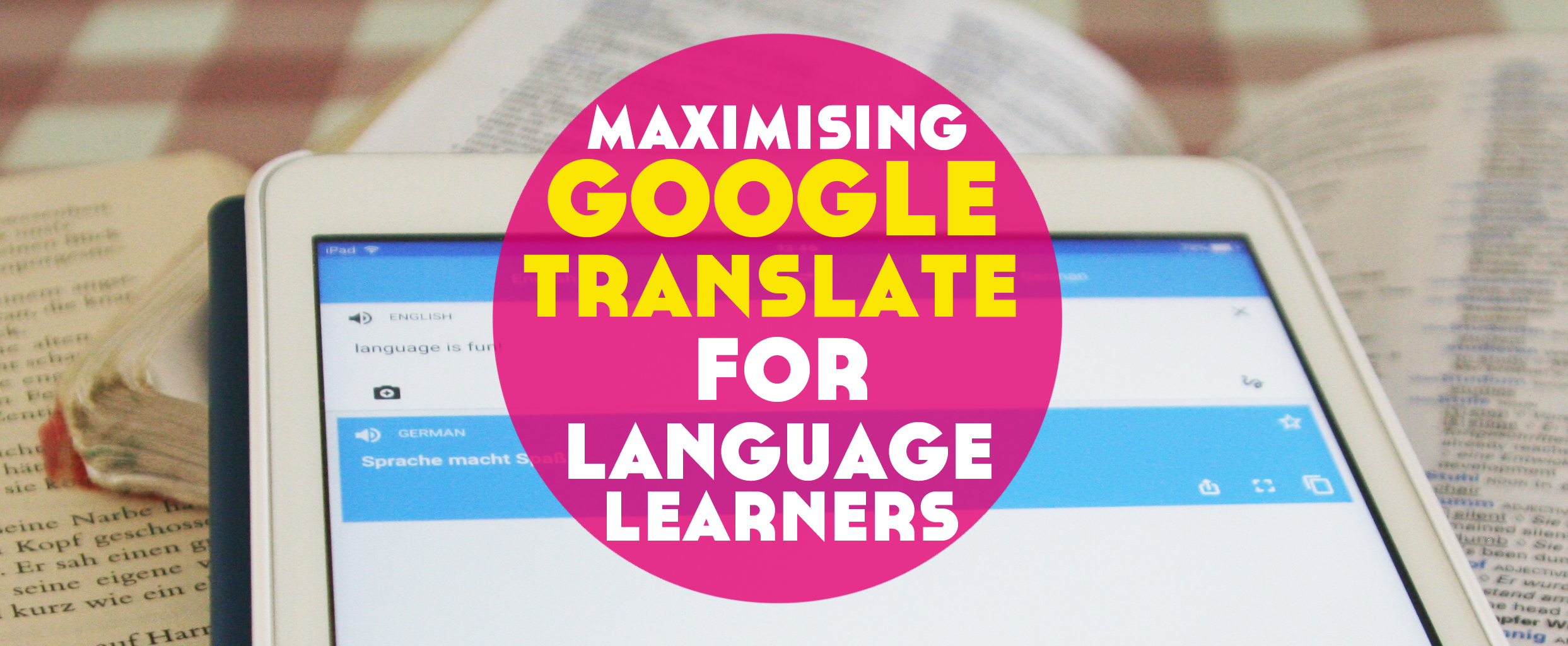Google Translate. Sigh. So often the butt of many a language joke. But take a closer look, lose the judgement and it’s actually got it’s uses. Especially its killer app.
In this post, I’m sharing with you 10 ways to make the most of the Google Translate app for language learning.

The Camera Feature
Instant Translation
Did you see my video a few years back walking around in Vienna translating random signs using the insanely futuristic WordLens app? You hold your phone in front of a sign in a different language and see a translation instantly. Without pressing a button. Without translation time. Without needing to tug on the sleeve of your polyglot friend to translate for you.
Well, Google accuired that tech and now it’s a part of the Google Translate app. Yup.
Open Google Translate, select your languages, click that little camera icon, hold it in front of some text, and watch the magic happen…well, at least if you’re translating one of the languages the feature works with. We’re currently talking English, French, German, …but also Indonesian, Lithuanian, and Arabic.
Those pairs are mostly with English at this stage, although I’m sure things will change in the future, and they need to be downloaded within the app. It’s super easy to do so – just click settings, Instant Camera Languages, and then the + icon.
Why is this useful?
Because who has time for a dictionary to look up every word in our super fast-paced modern language learning packed life?
Being able to see a rough overview translation is very helpful in situations where you’re trying to get a grasp of something quickly, or if you’re on holiday with a new language and need to translate the menu…the last thing you want is to accidentally eat something gross. Holidays are too short for gross food.
Highlight the text
But, hey, we’re not all learning Czech, Finnish, and Thai (seriously. This tech is insane. All of those languages are currently supported). What about if the language you’re learning isn’t included in the list of instant camera translations?
You’re covered. And in fact, you’re in for a little more fun. Just take a photo of whatever you’d like to translate, watch Google scan the image for text and then highlight what you want to translate with your finger. True story.
I. Can’t. Even. Mind blown.
Why is this useful?
Pretty much the same reason as the instant camera translation is useful. Although the benefit of this in comparison is that you can be more selective as to exactly which words, phrases, sentences or entire paragraphs you translate.
Translate photos
And if you’re out in the jungle (or wi-fi-less urban jungle…which I guess still exists sometimes) and see something you want to translate when you’re reconnected, take a photo because, of course, you can access it later to translate within the app. Yes, siree.
Why is this useful?
Because despite it feeling like we’re 60% water and 40% wi-fi sometimes, there are still places where we can’t connect the the world wide web. We can be constantly on the lookout for things we want to translate, take a photo, and save it for later. Forever learning.
I think I’m going to start a dreamy university with a cheesy on-campus ad that ends with a high five at sunset and the motto Forever Learning on the screen. Yeeeah. Jazz hands.

The microphone feature
You may or may not be surprised to read (but probably not surprised) here that the microphone feature is useful for translating speech. There are a few cool things you can do here though.
Speak yourself to check pronunciation
When you’re in the early stages, it’s not always easy to find someone patient enough to help you through the struggle of those early phrases. When you think you’re beginning to get it, you can use the microphone on Google Translate to test your pronunciation of basic sentences.
If a computer can understand you speaking a foreign language, then hopes are high for actual people understanding.
Why is this useful?
Of course, nothing can beat a native speaker but it’s not always that easy to find a language partner (although if you’re looking for one, this is a must-read) AND to have them on 24/7 call.
Plus, you want to find someone you can keep interested and chances that your mistake-ridden ‘hello. how are you? my name is Bob. pleased to meet you’ will have them on the edge of their seat are slim.
Translate a conversation
When you’re listening to 2 languages being spoken, you can use the microphone feature to detect two languages at once. I didn’t quite believe this one would work so I tried it out by talking to myself. The things I do for bloggin’.
Why is this useful?
Use this feature to help out at real life language exchanges and keep track of potentially confusing conversations with multilingual friends.
The squiggle feature
I’m sure the ‘the squiggle feature’ is the official name Google calls it too. Honest.
Basically if you press the …well, squiggle on the main screen you’ll be able to write the words you want to translate with your finger or stylus.
When I tested this, Google Translate was surprisingly intuitive at detecting what my little fingers attempted to write. Even when I joined up my writing, it still held up and put my curly squiggles into typed pixels. Impressive stuff.
Why is this useful?

This is a feature I’ve found incredibly useful for learning langauge with different scripts. When you want to test how well you’re writing those new letters and words, this is a fun way to try.
The favourites feature
Once you’ve translated something be it by photo, sound, or sqiggle, you can add that translation to your favourites by clicking the hollow star next to it (and making that star yellow.)
Everybody gets a gold star. But why? What good could possibly come from this?!
Creating your own offline phrasebook
Once something is favourited, it’s available offline. Sound ‘n’ all. How cool is that?!
Why is this useful?
Let’s set the scene. You’re on holiday in a country where you don’t speak much of the lingo.
You create your own custom phrasebook sat in your hotel room not long after arriving to take with you to dinner.
You go to dinner and are able to order (or at least attempt to order) in the native language.
The waiter is impressed and gives you a free drink.
Well, I can’t guarantee that last one. But we can hope, right?
Up your vocab game
Favourite translations and keep them for later to add to your Anki or Memrise deck when you’re at your computer.
No excuses to forget a new word ever again.
If you want to learn how to make vocab stick, my course Vibrant Vocab can help make it easy!
Why is this useful?

Because how many times have you thought “ahh, what a great new word. That’s going into my everyday vocabulary!” only to forget that ‘great new word’ before you’ve even remembered to add it to your new vocabulary?
The sharing feature
No surprises here. The sharing feature is great for sharing translations with other apps (and people).
As well as sending translations via message or email, you can also save to things such as Dropbox, Evernote, Pinterest, and Pocket depending on your squirreling app of choice.
It would be so awesome here if there was a way to add directly to a Memrise course. Here’s hoping that one day this’ll be happening!
Why is this useful?
Because it’s all about taking things further.
The full-screen feature
Tap that little icon in the corner of a translation that looks a little like this:
And you’ll be viewing just the translation full screen. Pretty nifty, huh?
Why is this useful?
This is great if you’re teaching languages as you can show a whole class exactly what you need to.
But from the learning point of view, it’s also rather useful if you struggle to read those tiny characters on the normal sized box. If you’re squinting, make it bigger. Hooray!
So there you have it. X ways to use Google Translate to support your language learning.