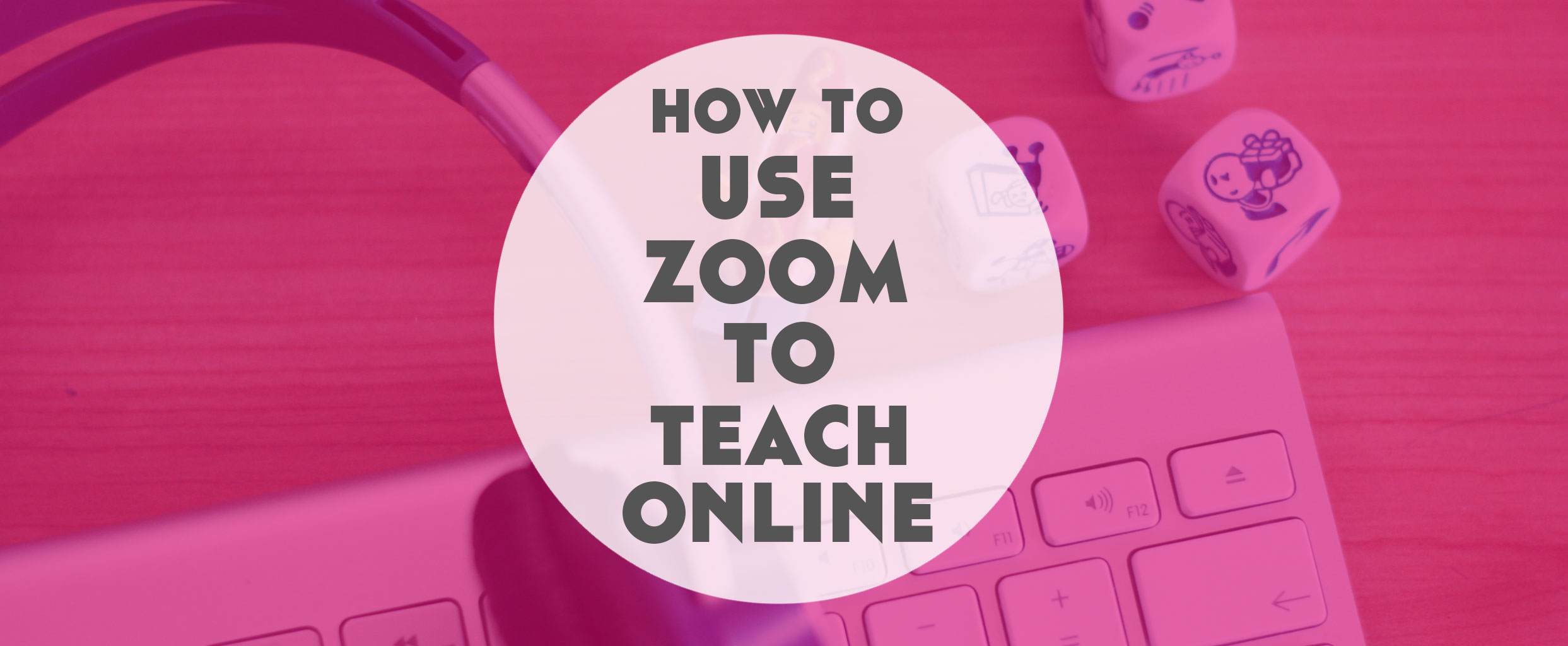March 5th, 2020
How to Use Zoom to Teach Languages Online
In recent years, Zoom has become my favourite tool to host online video calls for my courses and coaching. Zoom is the best tool out there for online language teachers to teach languages online. Here’s why and how to use Zoom to teach languages online.

BETTER CONNECTION
Zoom has a consistently good connection compared to many other video call tools. Naturally, it’s kind of a perk when you don’t have to waste half the lesson asking if your students can hear you.
BETTER FOR GROUPS
Zoom also works really well for groups.
Everyone can see everyone, and even if people can’t join with video, they can still be heard clearly with audio only.
Group lessons are a great way to begin to expand beyond 1:1 lessons, so this allows you to make great use of Zoom here. It also makes it worth updating too. On the free Zoom plan, you only get 40 minute group calls. So if you’d like to do lessons and hour or longer, you’ll need to upgrade to a paid plan. It’ll be one of the best expenses of your online teaching business.
Related: How to Know When Language Teaching Online is Right for You (+ What to Expect When You Start)
BETTER FOR PRIVACY
You know how it can sometimes be hard setting those contact boundaries with students? Sometimes they send you important updates about how they can’t make next lesson on Skype and you don’t see it until it’s too late.
With Zoom, you simply send a link to your meeting room to students, so there’s no direct contact or chat when you’re not teaching. All of that can be happening in places you’ve set between you, such as email.
BETTER FOR SCREENSHARE
One of the greatest features of Zoom is the screenshare options they provide. Firstly, you can share your computer screen. This is handy to read anything on the internet together, to go over written work they’ve done together, or anything else like this.
But, screenshare on Zoom doesn’t end there. You can also share your phone or iPad screen (via AirPlay or cable). Useful if you want to show a student how to use a particular app or something like that.
Bringing screenshare into a lesson also makes everything a little more engaging too than just looking at each other’s faces for an hour, as beautiful as I’m sure you and your students are.
Related: How to Teach an Online Course for Languages
BETTER FOR ANNOTATING
Here’s where the screenshare feature gets really good. You (and your students) can annotate anything you look at together on screenshare.
Say you’re reading an article and want to highlight certain words or phrases, you can do that without any “second line from the top, third word in, take a left at the roundabout” malarkey.
BETTER FOR THE WHITEBOARD
You know when you need to explain something that would leave your whiteboard covered with notes and doodles if you were in a classroom? And how you’ve been wondering how to do that online? Yeah, you can with Zoom. Woop!
The whiteboard feature gives you all the same options as when you annotate a screenshare. The only difference is you’ve got a blank canvas to work with.
So that means you can add text, draw, highlight, erase, add stamps (including arrows, ticks, crosses and more), and change the colour and thickness of your draw lines. Very helpful.
BETTER FOR WATCHING TOGETHER
Long gone are the days of sitting in silence while your students watch a relevant YouTube video. You can even share computer audio when you screenshare, meaning you can watch videos together in realtime.
Videos can act as great stimuli for conversation and written practice too.
Related: The Best Online Language Teaching Tech Tools
BETTER FOR CHAT AND FILE SHARING
You don’t always need a full on whiteboard screen though. Sometimes, it’s more about sharing one or two words as you go. The chat works for this.
As well as quite literally being able to use the chat to, well, chat, you can share files here too.
If you have any PDFs or other files you’ve created to share with students, you can do that right within your Zoom calls.
BETTER FOR BREAKOUT ROOMS
One of my favourite things about Zoom, and something we used regularly with Language League, is the breakout rooms feature.
If you’re teaching groups, this is a must. This feature allows you to open multiple “rooms” and assign students to them for a set amount of time.
You could use this to get students speaking in role play tasks. Ensuring students are in smaller groups means that everyone is more likely to speak for longer than, say, a big group of 10 meaning students only get a few minutes speaking each lesson.
In Language League, we used this feature for a Speak Easy calls, which are open language speaking practice sessions. We simply open different rooms for different languages. It works really well for this too.
How to Use Zoom to Teach Languages Online
If you’d like to see how to do all of this stuff, I’ve made a video walking you through the whole process of how to do all of these things on Zoom. Watch it below…