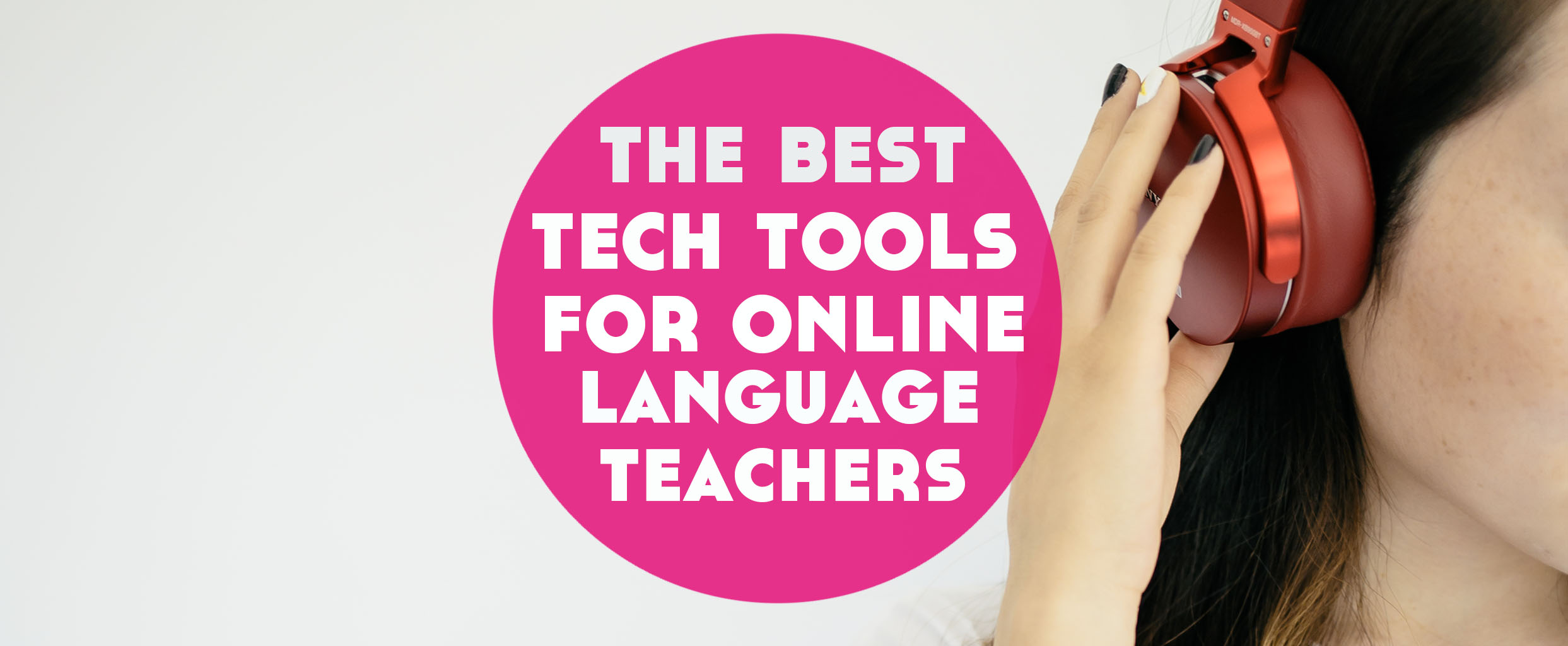October 18th, 2017
The Best Online Language Teaching Tech Tools
When teaching online, the best teachers know the best tech tools to impress their students and make their lessons the best they can be.
Would you get your shoes re-heeled by the shoe guy with one tool who doesn’t look like he knows what he’s doing with it or would you rather go to the shoe guy who has the gear and knows when to use it? Yup, second shoe guy all the way.
With that glorious metaphor in mind, let’s get into the meaty stuff of today’s post. Here’s the best online language teaching tech tools and how and when to use them.

Before We Begin…
This post is focusing on the tools to use with your students. If you’re looking for the best behind the scenes tools, check this post here.
Your call platform: Skype or Zoom
Firstly, and this is the one you’re probably aware of and definitely the one you’ll need most, you’ll need a video call platform to connect with your students on.
There’s a few choices here but Skype and Zoom are the best two so let’s compare.
Skype
This is the one most people think of when they start teaching online. It’s pretty good and what I use for all of my individual lessons, although there are some scenarios where Zoom might be better, which we’ll discuss a little later.
With Skype, you can call using voice and video, share your screen with students, send files easily and do small group calls.
They recently added the option to share your screen and audio although this is very new and when I tested it at the time of writing, the other side couldn’t see the screen or me and could only hear the audio of my computer. I’m sure this will improve with time though.
If you want to record your calls, you’ll need a third-party program. Ecamm Call Recorder is the best bet for Mac and Pamela gets good reports for Windows.
And of course, the big benefit over Zoom and other options is that most people (especially if they’re looking for online lessons) are aware of Skype.
Zoom
Ok then, so what about Zoom?
If Skype works so well, when and why would you want to use Zoom? Short answer is if you teach group sessions – Zoom does this much better than Skype.
It does some other cool stuff too…
You get voice and video call, just like with Skype; you can share your screen, including connected iPad or iPhone screens; and you can record calls automatically within Zoom.
However, it’s not as quick and easy to share files with Zoom as it is with Skype and if your group calls are longer than 40 minutes, you’ll need to pay a monthly fee to use Zoom.
Google Drive
As well as your platform, you’ll be needing some resources.
The best place to start is creating and/or uploading your own resources within Google Drive.
(Sidenote – for just $5 a month you get 30GB Google Drive space and your own custom email address. Woop!)
I’ve written in detail about how to use Google Drive for online language teaching right here, so definitely check that out.
But for the brief version, you’ve got Google Docs (great for worksheets and explanations), Google Sheets (great for keeping track of vocab), Google Slides (great for presentations and interactive activities), and more.
Google Classroom
If you’re not using G Suite for Business (aka, if you have a Gmail account, not a personalised Gmail email) then you’re able to use Google Classroom.
It’s designed for schools but it can be useful in a 1:1 scenario. However, like I mentioned, it doesn’t work for G Suite for Business users, which is a downside if you’re looking to keep everything in one place. In that case, if you’d still like something similar, you may want to try Google Sites, which creates a simple website for students.
TogetherTube
If Skype improves the sharing screen with audio feature then this one may soon become redundant but for now, it’s one I use regularly with students when I want to watch video clips with them.
TogetherTube is the best tool I’ve found so far for watching online video clips at the same time as someone else on the internet.
This means no more “Hey, watch this video. I’m just gonna sit here watching it on mute so you don’t get feedback while I hear your version come through my speakers on a delay.”
No more!
Just open up a room on TogetherTube, add a video URL to the playlist and pause it ready to watch.
As well as watching the video in sync with one another, you can also use the chat box on the side of the video to verify words used in the clip, and you can both pause when needed (although you will have to change the default settings so the student has the right to pause).
Once your room is set up, just send the main link (from TogetherTube, not the video itself) to the student and you’re good to go. Woop!
Kahoot
Especially useful if you’re teaching younger students, Kahoot allows both you and students to create fun and simple quizzes online.
This is a really useful tool to reinforce things previously studied in lessons and makes a great homework task for children.
You can create quizzes – including quizzes with video clips, points and time limits. Very handy starter, plenary or extension activity.
Scratch
Another equally popular homework task for children to keep them practising in between lessons is Scratch.
This online tool designed by MIT allows children to use basic internet and computer coding to create simple games.
This is one that I use to set as a task for young students in between lessons.
I have one student who particularly loves Scratch and even comes to me from time to time having created his own games and quizzes in Spanish without being asked to because he loves the process of Scratch so much!
QuickTime + the Secret Screen Recording Tool!
If you need to record anything from short audio clips for pronunciation to tech training videos walking new students through how to use their personal Google Drive folder you’ve set up for them, QuickTime on Mac can help you with that.
With QuickTime, you can record audio, video, and your screen. And it’s free. Woop!
But if you’re on Windows, no worries. Hit the Windows key and ‘G’ in Windows 10 to bring up the Gaming panel where you can record your screen.
RealTimeBoard
You know those moments when you’re teaching languages offline and you’re drawn to the whiteboard to explain something that can only be explained with a visual aid?
And you know how one of the biggest headscratchers when you move online is how you can do this without actually drawing something on paper and holding it up only for it to be flipped for your student’s view?
RealTimeBoard solves that problem.
It’s an online whiteboard that you and students can see and edit at the same time. It’s a space where you can write text, share webpages, and attachments and draw all over everything to annotate as needed. It’s a gamechanger.
Canva
As well as being a great free tool to create on brand images and resources for your language teaching, Canva is an excellent tool to use with students in lessons to create good-looking images as an activity.
Due to the range of templates Canva gives you, it’s a great way to engage creative students with tasks such as “Design a cover for a magazine about this topic” or “Make a menu to practise the new food vocab we’ve learnt!”.
Any tech tool you’d use for yourself as a learner
The best place to start when thinking of new and enjoyable things to bring into your lessons is to think about what you use as a language learner.
If you’re not currently learning a language, check here for my favourite reading tools and here for my favourite speaking tools (some of these are offline).

When to use them
Ok, if you’ve just read this post and gone “Wooooaaahhh I use noen of these. I need to change my entire teaching methods. Yikes.”, then stop panicking right there, buddy.
The wonderful thing about these tech tools for your online language lessons is knowing that they exist, knowing what they do, how to use them, and using them only when needed.
In other words, nope, you don’t need to use all of them in every single lesson.
In fact, you might find that for some students, all you ever use is Skype with a little pinch of Google Drive stuff going on now and then.
They are the bare basics and they work brilliantly.
But get familiar with the tech tools in this post so that when you find yourself thinking “Hmm..I wish I could watch this video clip with my student…” or “Hmm…how can I challenge my student by making a quiz about this topic?” then you’re prepared, Scout.